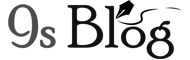The Windows 10 users are complaining about a new error while they try to install the latest version of the Windows 10 OS. This new issue comes there with other builds, including 10586 and its later versions. If you’re trying to install a clean version of Windows 10, then you may not be able to select its Pro – Home edition. But, a clean installation is a nice way to solve most of the potential computer issues.
Because some users report the issue, so we shall learn how to fix the error “Unable to select Windows 10 Pro”. This fix is working allegedly on the Windows which is built of 1607X64. If you’re working with its older version, then it should be working nicely on your PC. Moreover, this fix can solve the error 0xc004f014, which appears if there is the issue of windows activation servers.
What Makes the Problem?
When the Windows 10 setup is running, it automatically installs the Windows 10 Home Edition appearing no other option to select its Pro edition. So, what happen that a problem occur because Windows 10 is made to detect its older installations. And this also is the same edition of the new OS. So, if you’re a current user of the Windows 7, then you can install the Home Edition of the Windows 10 on your PC.
How to Fix “Unable to Select Windows 10 Pro” Error?
If you get this error, then you need to know how to solve it. The way to fix it is to make force the Windows to get an option to select during installation. So, when you’re running the setup process, you can force the Windows to select the Windows 10 Pro Edition. This allows you to install the Windows latest version if you fail to do it as usual.
Note: You must remember one thing regarding this issue. If you have the Home product key of or had Windows 10 Home installed earlier and now you’re forcing to install Windows 10 Pro, then you won’t be able to activate the latest version. We’re going to create “ei.cfg” file to force Windows 10 Pro edition install. And then we’ll move it to Windows 10 setup ISO image. This file of “ei.cfg” will tell the Windows to get prepare for Home or Pro installation of the OS. So, let’s start to know how to fix it:
Step 1: Extract Windows 10 setup ISO file
You can use any file extractor, including 7-Zip if you want to extract the Window 10 setup ISO file. The extracting process takes some more time to complete, so you have patience.
Step 2: Create ei.cfg file
This is the next step while creating the “ei.cfg” file. For this, you have to open Notepad and then Copy / Paste the command is coming below:
[Channel]Retail
The command of the above prompts you to select the Home Edition of the Windows 10 if you’re running Windows 10. So, it lets you select either Windows 10 Pro or it’s Home Edition while performing a clean installation. But, if have to install directly the Windows 10 Pro, then you can use the below command lines:
However, if you want to directly install the Windows 10 Pro, use this command instead:
[EditionID]Professional[Channel]Retail
Now, save the file, so press Ctrl + S, keep its name as “ei.cfg” and then click save. You must ensure you’re using the double quote “ ” while saving your file. Otherwise, Notepad will save your file as a text file.

Step 3: Move ei.cfg to Windows 10 Setup ISO
So, if you’ve extracted the Windows setup ISO file and you have an “ei.cfg” file, then it’s time to repack it.
Now, you have to copy the “ei.cfg” file to the Windows sources folder so that you can get after extracting the file.
That’s all! Now, you either burn your file to a DVV or make a Windows 10 Bootable USB drive. If it’s done, then you may proceed to install Pro or Home edition of the Windows 10 without any issue.