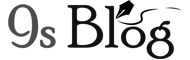As a Windows user you use the internet more frequently and might face the “Error 651 – Connection Failed”. Usually, this error 651 occurs while you’re trying to connect to the broadband internet in a Windows-based PC. This error shows a message and that’s here: Error 651: The modem (or other connecting devices) has reported an error. I have enlisted some fixes in this content that can solve this error in your Windows computer.
Read More – How to Fix VLC Player Video Lagging Problem on Android?
What and when is the Error 651 does it occur?
Generally, this error 651- connection failure occurs if you try to connect to the internet connection while using PPPoE connections. It happens due to main thee reasons and they are as follow:
- If you save your “Raspppoe.sys” files in the wrong location on the PC, then the error occurs.
- When there is an error in the registry files.
- If you’re getting the conflict with your IP address, then it may occur.
I have some troubleshoot options which worked for most of the users because there is no official and master method to solve this error.
1. Uninstall Modem
Sometimes, if you uninstall your modem, then the error 651– Connection Failed fixes. Because it removes your System Files in the C Drive and when you install it again, all the default settings get restores.
2. Download Updated Drivers
The drivers in your PC play a significant role to manage its hardware. If your drivers are outdated, then you may face this error 651 – connection failed in the Windows 10 PC. So, download the official drivers and firmware from the official website of your modem. And then check this may fix the error.
3. Reset TCP/IP on your Computer
At times resetting the TCP/IP of your PC may fix this error 651. There is a built-in tool in the Windows 10 that helps to reset your TCP/IP. So, follow the steps below that you can solve your problem.
- At first, open command prompt as an admin or with administrative permission.
- In the run window, type “netsh int ip reset reset.log” and then press “Enter”.
- Those are all and now restart your PC and your issue gets resolved.
4. Update your Rasppoe.sys File
The root of the error 651- connection failed happens because of rasppoe.sys file error. So, if you replace your rasppoe.sys file, then you can get rid of this error. This file stays at C:\Windows\System32\Drivers as the default. So, you can change the old file with new ones from this Link. But, you must ensure that you can backup of the original rasppoe.sys file before by replacing it. Because any unwanted thing may happen, then you can restore the file to its default.
5. Disable IPV6 for the Internet Connection
You can disable internet protocol version 6 (IPV 6) of your internet connections so you can fix the error 651 – connection failed. If you want to disable IPCV6, then follow the steps below:
- At first, you have to open “Control Panel” or “Setting” on your PC and go to “Network and Internet”.
- You need to click on change adapter options.

- Now, select SSID of your Internet Connection and go to Properties.

- You have to uncheck the IPV6 option and click “Ok”.

6. Reinstall Ethernet Drivers
It’s one of the most common troubleshoot while trying to fix the internet connection issues. The process of uninstalling and reinstalling not only resets your internet settings but it helps to solve the error as well. you can follow the below steps so that you can install your Ethernet Drivers:
- You have to open “Run” dialog box pressing “Windows Key + R” then type “devmgmt.msc” in it and press “Enter”.
- Go to “Network Adapter” and then select the first option. The first option is usually your Ethernet card driver.

- You need to right click on it and click on “Uninstall”.
- You have to install it again restarting your computer that’ll fix your problem.
- Now, right click on it and click on “Uninstall”.
- You have to install it again restarting your computer that’ll fix your problem.
7. Disable your Windows Auto-Tuning Feature
While disabling your Windows Auto Tuning feature it solves the error 651 – connections failed for several users. This method is only applicable to the users who are using Router while using the internet connection. So, if you’re a Router user, then follow the steps below
- You have to Run Command Prompt as the Admin or with Administrator permissions.
- Type “Netsh interface TCP set global autotuning=disabled” and press “Enter”.
- You have to restart your Router and then it can solve your Error 651.
8. Perform Clean Boot
If you perform the clean boot of your PC, then it may help to fix your error. But, this method works to fix your error if you have some issues with the Windows service, which may cause the error. So, to perform a clean boot for your Windows 10, then follow the steps below
- At first, you have to open ‘Run dialog box’ pressing “Windows Key + R” and type “msconfig.exe” and then press “Enter”.
- You need to browse under “General Tab” and click on “Selective Startup”. Now, check the option “Load Selective Startup” from the option listed below.
- You have to browse through the “Service Tab” and checkmark “Hide all Microsoft Services” at the bottom.
- Click on the option “Disable all option” that comes at the bottom right of the Dialog Box and then restart your PC.
9. How to Prevent the Error 651 Connection Failed Error in the Future
So, these are all about the troubleshooting of the error 651 – connection failed in windows. In the future, if you want to prevent this error, then you must look after a few things while browsing your internet. You have to use the PC optimizer tools that are trusted and you have to use them regularly. This optimizing program helps to keep your files organized that also prevents the error of the registry entry. If there is the registry error, then this error happens.
I hope you get the solution to the error 651 – connection failed. If you have any more problems with these fixes, then just make a comment below. I shall reply as soon as possible of your inquiry. Moreover, if you get any other method to solve the error, then you can also tell us through the comment section.