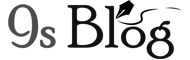Google Maps is surely one of the top and best online maps, which is available for the Android users. If the offline feature of the maps isn’t very realistic, then Google Maps is still the best online navigator. Since you’re a user of Google maps daily, you may not know everything about the maps. We’re here to help you along with some tips that are helpful to use the Google Maps on your Android devices. Well, so take a simple test that whether you know all about the Google Maps or not. If you know them, then well done you’re a pro-Googler!
Read More – How to Fix VLC Player Video Lagging Problem on Android?
So, let’s learn top and best 6 unknown tips for the Google Maps.
1. Google Maps Shares Your Location
It allows sharing your location while using the Google Maps with anyone who is on your contact list. It’s one of the simple and easy features when you want to send exact location to your friends. So, they can track your location within a moment. For this, you must know how to share your location. Do the following while sharing your location.
- At first, open the Google Maps.
- Tap on the Main Menu of 3 horizontal lines.
- Here comes with Location Sharing option and select it.
- It asks how many hours you like to share this location along with your contact.
- Now, tap on the option Select People and then Turn On it.
- You can simply select any contact from your contact list with whom you like to share the location.
- The contacts you select that will get a notification with informing them that they can track your current location. But, if you select a contact without Google account, then it will send a link and they can track your location by opening the link address.
2. Google Maps Find Parking Lots
When you’re living in a city where it’s hard to find a parking lot, then the Google Maps can make it simple. Currently, Google has added a feature to find parking that allows you to easily find a parking space in your nearby location with its easy three taps.
- First, open the Google Maps as well as select Car Navigation.
- Type your destination here.
- You may find a limited notification at the bottom making with ‘P’ which means Parking Area.
- Now, tap on the Limited notification and then Find Parking.
- The Google Maps will search now for the available parking areas for you that shows on your screen. If you tap on the ADD PARKING option, it’ll call you in the parking area to your itinerary.
3. You can Plan a Trip after Reaching your Destination
Sometimes plans are not planned properly. So, how to get planned while you’re not with a good plan in your trip? Ok, leave worry, because the Google Maps can help you easily. Google comes with a feature calls ‘Things to Do near me’ that comes from their reviews. It helps while you trying to get anything near you that includes nearby places and restaurants. If you’re not confirming where to go, then it’s handy. So, follow the below steps.
- Open your Google Maps as well as type ‘Things to do near me’ in the search bar.
- Google comes with location and suggests places that you may visit according to your location which reviews other users.
- It also offers you more accurate results while searching with location name. For an instance, if you type ‘things to do in Japan and Tokyo, then you’ll find some popular places to visit.
4. Google’s Offline Maps
The Google Maps also comes with the option ‘Offline Maps’, which unknown for many people. For example, you’re making a plan for a trip but there is no internet connection. In this situation, you can’t rely on your online Google Maps. So, might be worried thinking what you should right this situation. If it happens, then you’ll be on the right track while using the Google Maps.
- First, open the Google Maps as well as tap the Main Menu of 3 horizontal lines.
- In the Offline Maps options, tap on Your Own Map.
- The map you download that’ll be available for the next one month. Moreover, you can update it every few week otherwise it’ll expire and you won’t use it.
5. The Google Maps Labels Your Work & Home
If you do daily your office work, then you can add your work along with home destination in the Google Maps, when you do so, then the Google Maps will always show your destination option whether you’re ready to go for.
- First, open your Google Maps as well as tap its Main Menu.
- After tapping Settings select the option ‘Edit home and work’.
- Now it asks to add your home address to the option ‘Home and Work address in Work’ fields.
- If you open it next time, then the Google Maps show the directions and your ‘Home and Work’ address shows as a destination in the list.
- It also allows labeling other places, such as Gym, School, college or a favorite cafeteria etc.
6. Google Maps History
I have searched for a plenty of time for a place on the Google Maps at home. And then I forget the place’s name while traveling. This time I think that the names would be noted. Thanks to the Google Maps that comes with the feature of ‘Maps History’ that records all search locations. So, if you use the Google Maps History option, then you can remember all recently searched places.
- First, open your Google Maps, and go to the Main Menu and Settings.
- Now, it’s simple to use the ‘Tap Map History’ while opening it whenever you need.
- Google Maps must list all the locations that you had searched on the Google Maps.
- Now, tap on any of the search results to get your direction. Tap the icon ‘X’ to delete your location from the search history.
- After that, you select the area that you like to download the map.
Finally, tap the ‘Download’ button so that it starts downloading offline Map.