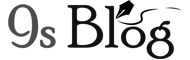Currently, the Android app developers use the push notification widely feature on your Android Smartphone. It informs the users about the update as well as relevant information whether they get them. It looks like a good feature while some people find it annoying fact. Suppose apps such as Hotstar app will make you crazy with their push notifications along with the e-commerce apps also great fact of annoying to their users. But, these types of apps don’t even have any necessity so that sometimes you may look for its disable option. All people may not complain about these notifications that come from the app developers.
But, if you’re fond of YouTube and they send their latest update with notifications, then it would not make any trouble for you. Some of the apps come with the built-in option that you can stop the notifications of Android. But, some are not coming with this ‘stop’ option. If you can’t stop or turn off app notifications for any app, then you end up installing it.
Read More
- causes of liver cancer
- Ovarian cancer causes
- skin cancer causes
- causes of cervical cancer
- Oral cancer causes
How to Disable Android App Notifications
Fortunately, the issues have come in a solution while Google takes proper care of it where you can stop the notifications. You have two different ways to make it disabled while you’re getting annoyed with its notifications. The first one works if your app provides any built-in app notifications. On the other hand, the second one is to use if your apps settings disable app notifications for your devices.
First Method: Disable App Notifications from App
Some of the apps include the official apps of the Google, such as YouTube and the Google Play Store apps. They come with built-in options while you’re disabling them. So, if you deal with some other types of apps than Google apps, then you can open the app as well as go to its Settings option. There is an option that allows turning off the app notifications under settings option. In case you deal with Android’s YouTube app and like to disable it so that you don’t get any notification next time. The steps are how to turn off its notifications.
- Go to the YouTube app after opening your Android device.
- Now, tap on the Menu button which locates at the top right side, 3 horizontal lines.
- Tap on ‘Settings’ from the Drop-down menu.
- Finally, tap on the ‘Notifications’ under settings that turn off all notifications from YouTube app.
- But, if you like to turn off only specific notifications, then leave the first option.
- Nowadays the official Google apps’ built-in Notification disabling feature is not limited, but other apps also present it.
- So, you can try this method before moving to the second method.
Second Method: Disable App Notifications from App
It’s said earlier every app doesn’t come with a built-in option that use to disable app notifications. Luckily, you have still turned off app notifications using it’s the App Settings. Follow the below step that stops app notifications.
- From your Apps Drawer, you can tap on the ‘Settings’ option to open the app. Otherwise, pull down the apps slider as well as tapping on the Gear icon, which indicates Settings.
- Tap on the ‘Apps’ option that comes under ‘Settings’.
- It’ll show you all apps that you installed on your device. Select as well as tap on the app that you like to turn off the push notifications.
- If you’re inside of the app, you have to uncheck the ‘Show Notifications’ option under the ‘Force Stop Button’.
You’ll get a pop-up dialogue box and tap on the ‘OK’ and then save the settings that you changed.