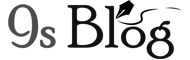This post has come with some tips to speed up the computer to run it smooth and faster. You’ll find here six tips, which will help you to run your PC faster. These tips are not only useful but you can do them your own without paying a cost. Besides, these tips are so simple that anyone can perform them and they’re safe as well. So, be continuing with us up to the end of the content and read the tips thoroughly to solve the speed issue of your PC.

Table of Content:
- Updates Your Software and Hardware
- User Accounts
- Startup Tasks and RAM Usage
- Ditch Useless Applications
- Disable background apps
- Delete Temporary Internet files
Updates Your Software and Hardware
This is one of the biggest things what you can do is update your computer software and hardware. Because it’s the first and most important point as you need to speed up the computer. You can perform this while opening internet explorer then you’ll find the backdated software is highlighted on the main ribbon at the top of the window. So, simply clicking on the update option, you can make your PC smooth running and faster. Also, check for out-dated hardware if there is any and use the latest one. Hope, this update will make your computer faster and efficient.
User Accounts
Another useful thing to keep in mind, which is ignored usually that so many user accounts. When you have a lot of user accounts on your system, it can slow down your computer. So, you must keep a single or fewer user account that’ll let your PC running fast and smoothly. While you’re deleting the user accounts only keep a folder for each person that uses the PC in the My Documents folder. But, if you want to keep the secret files to save them from others eyes, simply keep your file as hidden. Or, keep it in a folder maze so that nobody can reach it.
However, if you delete some user accounts, you have the chance to change the way of getting the log on and off of your computer changing the settings so that you can get the log on and off with the old way. You’ll find only username and password without a welcome screen. This significantly decreases the resources amount that was using your PC. Moreover, you can change your background to a plain color choosing none of your desktop properties because choosing a base color reduces startup time.
Startup Tasks and RAM Usage
This is also a great tip to speed up the computer that many people don’t know or ignore. One of them is startup tasks and another one is the RAM usage. Some of the users also don’t know how to do it. You can click the start button to start off. For this, click “Run” from the “start menu”. In case, you’re “Vista users”, search it in the “search bar”. When “Run” window opens, write “msconfig”. After executing this command, it’ll open the “system configuration” feature. It may look like confusing when you see the first time, but it’s quite simple. Start clicking on the “services tab” and don’t be anxious about anything else for now. You can search through the programs listed and disable them from starting up in the services tab.
But, keep in mind that it’s very important to avoid turning off anything important or that you don’t know what it is. Although, a good example of what you have to turn off would be the “wireless service” when you’re using the internet through an Ethernet cable. Once it’s done in here, you have to open the “startup tab”. You searching names of the items in here are not in any way as straightforward as the services tab. Now, what you need to do is extend the column, which comes with the top that says a command. Here, you can disable anything that is not important for your computers, such as Google desktop, java, printer software, Adobe, dial-up or something else.
Ditch Useless Applications
Unused apps on your PC are completely useless and they do harm it instead. Moreover, they take your hard disk’s space and room in the memory. It also tends to mean that Windows is experiencing harder than it should do. Moreover, they cause not only bugs but makes incompatibility issues on your computer. As a result, there is no way uninstalling the useless apps. Simply type “uninstall” in the taskbar search box and select a useless app from Change or remove program feature. And then, click the related icon and select “Uninstall”, then follow the directions on the screen to complete the process.
Disable background apps
Microsoft is fond of its own native apps. This is because it lets them run in the background even at the time you don’t particularly launch them. It means that you can access their features faster, but it’s nothing but a waste of system resources if you’re not using these apps regularly. So, if you want to modify the background software, you must go to “Settings” from the “Start menu” then click “Privacy” and “Background apps”. Now, turn off the toggle switches beside the apps you don’t need run continually. Certainly, if you need them, you can still launch these programs manually. As a result, to speed up the computer you can disable background apps that are not frequent use.
Delete Temporary Internet files
This tip is really depending on every person along with their computer that you can delete your temporary internet files and cookies. Follow the instructions to do it: “Internet Explorer > Tools > Internet Properties > delete cookies and temporary internet files”. Moreover, you can execute virus scans that can help speed up the computer to run faster and smoother.
Hope, these tips about speed up the computer will work for you. Although you have to check if you have any other issues on your PC. So, make solve all of them and then you’ll find your PC running quite smooth and faster. If you find these tips helpful, share with your friends. But, if we have missed something, add them commenting in the comment section below.